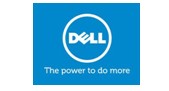Empty your Inbox: 4 ways to take control of your email
/If your email Inbox is out of control, you might want to rethink your methods for organizing your email and emptying your Inbox. Developing a new approach to processing your Inbox can help you to gain more control, improve your response time, and keep up with critical actions and due dates.
This blog covers four key factors that can help you process your email more efficiently—both at home and at the office. Although some of the productivity tools mentioned here are specific to Microsoft Outlook (Outlook 2010, Outlook 2007, and Outlook Web Access), most of the techniques—and even the organizational attitude described here—can help you to more efficiently process email and empty your Inbox, even if you use an email application other than Outlook.
1. Set up a simple and effective email reference system
The first step toward an organized Inbox is understanding the difference between reference information and action information.
- Reference information is information that is not required to complete an action; it is information that you keep in case you need it later. Reference information is stored in your reference system—an email reference folder, your My Documents folder, or a company intranet site, for example.
- Action information is information you must have to complete an action. Action information is stored with the action, either on your to-do list or on your Calendar.
Most people receive a considerable amount of reference information through email. Sometimes as much as one-third of your email is reference information. So it is essential to have a system that makes it easy to transfer messages from your Inbox into your email reference system—a series of email file folders where you store reference information to ensure you have easy access to it later.
2. Schedule uninterrupted time to process and organize email
How many times are you interrupted every day? It's nearly impossible to complete anything when there are constant interruptions from the phone, people stopping by your office, and instant messaging. So it's critical that you set aside uninterrupted time to process and organize your email.
Many email messages require you to make a decision. The best decisions require focus, and focus requires uninterrupted attention. Establish a regular time each day to process your email so that you can empty your Inbox. Of course, you can scan your email during the day for urgent messages or requests from your boss.
Book yourself a recurring appointment for an hour a day to process email, and mark that time as "busy." During that hour, don't answer the phone or take interruptions, and work only on processing your Inbox. You can also turn off the audio alert that sounds each time you receive a new email—which can be a distraction in itself. In Outlook, click the File tab. Click Options. On the Mail tab, under Message arrival, clear the Play a sound check box.
At first, keeping these appointments will take discipline. But over time, the discipline becomes habit. And after you completely empty your Inbox, you'll see the value of this one hour a day and you'll stick to it like glue.
3. Process one item at a time, starting at the top
When you sit down to process your email, the first step is to sort it by the order in which you will process it. For example, you can filter by date, by subject, or even by the sender or receiver of the email message. In Outlook 2010, on the View tab, in the Arrangement group, click the arrangement option you want.
Resist the temptation to jump around in your Inbox in no particular order. Begin processing the message at the top of your Inbox and only move to the second one after you've handled the first. This can be hard at first, when you might have thousands of messages in your Inbox. But as you reduce the number of messages over a few sessions, eventually you'll get to the point where you can process the 60–100 messages you get every day and regularly get your Inbox down to zero.
4. Use the "Four Ds for Decision-Making" model
The "Four Ds for Decision-Making" model (4 Ds) is a valuable tool for processing email, helping you to quickly decide what action to take with each item and how to remove it from your Inbox.
Decide what to do with each and every message
How many times have you opened, reviewed, and closed the same email message or conversation? Those messages are getting lots of attention but very little action. It is better to handle each email message only once before taking action—which means you have to decide what to do with it and where to put it. With the 4 Ds model, you have four choices:
1. Delete it 2. Do It 3. Delegate it 4. Defer it
Delete it
Generally, you can delete about half of all the email you get. But some of you shudder when you hear the phrase "delete email." You're hesitant to delete messages for fear that you might need them at some point. That's understandable, but ask yourself honestly: What percentage of information that you keep do you actually use?
If you do use a large percentage of what you keep, your method is working. But many of us keep a lot more than we use. Here are some questions to ask yourself to help you decide what to delete:
- Does the message relate to a meaningful objective you're currently working on? If not, you can probably delete it. Why keep information that doesn't relate to your main focus?
- Does the message contain information you can find elsewhere? If so, delete it.
- Does the message contain information that you will refer to within the next six months? If not, delete it.
- Does the message contain information that you're required to keep? If not, delete it.
Do it (in less than two minutes)
If you can't delete the email messages, ask yourself, "What specific action do I need to take?" and "Can I do it in less than two minutes?" If you can, just do it.
There is no point in filing an email or closing an email if you can complete the associated task in less than two minutes. Try it out—see how much mail you can process in less than two minutes. I think you will be extremely surprised and happy with the results. You could file the message, you could respond to the message, or you could make a phone call. You can probably handle about one-third of your email messages in less than two minutes..
If you can't delete it or do it in two minutes or less, can you forward the email to an appropriate team member who can take care of the task?
If you can delegate it (forward it to another team member to handle), do so right away. You should be able to compose and send the delegating message in about two minutes. After you have forwarded the message, delete the original message or move it into your email reference system.
If you cannot delete it, do it in less than two minutes, or delegate it, the action required is something that only you can accomplish and that will take more than two minutes. Because this is your dedicated email processing time, you need to defer it and deal with it after you are done processing your email. You’ll probably find that about 20 percent of your email messages have to be deferred.
There are two things you can do to defer a message: Turn it into an actionable task, or turn it into an appointment. When you're using Outlook, you can defer emails that require action by dragging the messages to your Task List to turn them into tasks. Name the task to clearly state the required action so that you don't have to reopen the email message. The result is a clearly defined list of actions on your Task List that you can prioritize and schedule to complete on your Calendar. Or you can turn the message into a meeting request by dragging it to your Calendar.
And finally, if you have a backlog of hundreds of messages, it will take time to get to the point where your daily routine keeps you up to date. It's important to get that backlog down, so I would suggest setting blocks of time aside to work through it. Then, you can really enjoy processing your messages every day using the 4 Ds